Key Concepts
Before adding a new key concept, please check that the concept is not already in the system.
How can you add this content?
On the Key Concepts page, when logged in, you will see the button “+Add a Key Concept”.
Add Button:

When you click this button, the system will open a form, where you can add the following:
- The title of the assessment tool (include acronym in brackets if applicable)
- A tool icon (e.g. a logo or image such as the cover page of the tool’s manual)
- A brief body of text describing the tool (use formatting options and links if needed)
- The main language of the tool (choose from drop down list)
- A link to a related document in the CPAG information system (e.g. the tool’s manual)
- An external link to a website (e.g. with more information about the tool)
Leave all other fields empty. With the buttons at the end of the page, you can “Save” your content and publish it on the SEM Module, and/or “Preview” it first.
Interface:
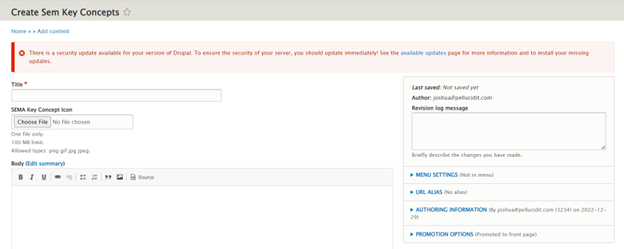
By default, when you save your content, it is published immediately online on the SEM Module and thus visible to all users. If you do not want to publish your content yet (e.g. if it is still incomplete), **unclick the checkbox “Published”**before saving.
Where can you find the content that you contributed?
By default, the content you added is published immediately online on the SEM Module and thus visible to all users. However, it may take a few seconds before the content that you uploaded appears. See Part 1 of this User Guide for more information on how to navigate the four main parts of the SEM Module and how to find information.
If you don’t see the content, refresh the page, or check that you have indeed saved the content as “published”).
How can you modify and/or delete the content that you contributed?
If you need to modify or delete the content that you contributed, you can do so when you are logged in, by clicking on the “Edit” button that shows up on the left side of the Key Concept card that you created. This will take you back to the upload form. Here you can make any necessary modifications and then save the content again as “published”. Or you can delete the content by clicking on “Delete” at the end of the form.
Please make sure not to delete content contributed by other users.