Management Plans
Before adding a new management plan, please check that the plan is not already in the system.
How can you add this content?
On the Management Plans, when logged in, you will see the button “+Add a Management”.
Add Button:

When you click this button, the system will open a “Create Document” form, where you can add the following:
- The title of the document or other resource
- The appropriate Document Type(s) (see list: multiple checks possible)
- The appropriate Document Theme(s) (see list: multiple checks possible).
- The publication year of the document or other resource (use current year for a website)
- A brief text such as a summary or abstract (leave empty or copy-paste from the document; use formatting options and links if needed)
- The actual document or an external link to the document (one file only; max 100 MB; allowed file types: txt pdf doc docx xlsx xls jpeg jpg zip)
- One or more of the geographic areas to which the resource refers:
- The CPAG region(s) for which the document is relevant and/or
- The country(ies) for which the document is relevant and/or
- The protected area(s) for which the document is relevant (tip: you can search PAs by name and use the WDPA ID to confirm you are picking the right PAs in case there are multiple PAs with the same or similar names)
- The source of the resource (e.g. an organization such as IUCN or UNEP)
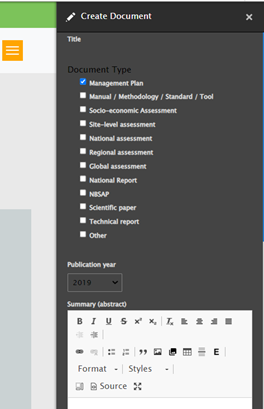
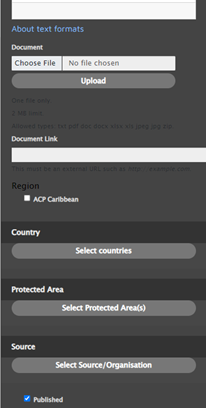
By default, when you save your content, it is published immediately online on the PAME Module and thus visible to all users. If you do not want to publish your content yet (e.g. if it is still incomplete), unclick the checkbox “Published” before saving.
Where can you find the content that you contributed?
By default, the content you added is published immediately online on the PAME Module and thus visible to all users. However, it may take a few seconds before the content that you uploaded appears. See Part 1 of this User Guide for more information on how to navigate the four main parts of the PAME Module and how to find information
If you don’t see the content, refresh the page, or check that you have indeed saved the content as “Published”
Management Card:
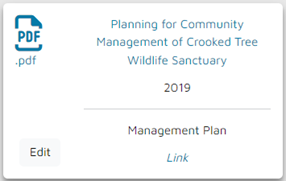
How can you modify and/or delete the content that you contributed?
If you need to modify or delete the content that you contributed, you can do so when you are logged in, by clicking on the “Edit” button that shows up in the lower left corner of the Resource card that you created. This will take you back to a form where you can make any necessary modifications and then “Save” the content again as “Published”. Or you can delete the content by clicking on “Delete” at the end of the form.
Please make sure not to delete content contributed by other users.